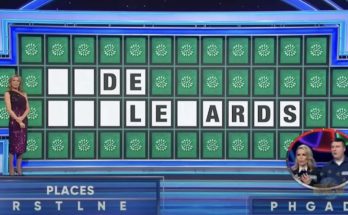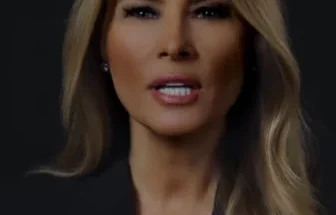If You’re Updating to iOS 18, Here Are 5 Important Changes You Should Make in Your Settings
The latest iOS 18 update, unveiled at Apple’s World Wide Developers Conference, has brought a wealth of new features and customization options. For those diving into this new version, here are five essential settings tweaks that will enhance your iPhone experience. Let’s explore how you can optimize your device for better performance, convenience, and aesthetics.
1. Optimized Battery Charging: Extend Your Battery Life

Apple has always focused on improving battery health, and iOS 18 takes this even further. While Optimized Battery Charging was introduced in iOS 13, the new update offers more flexibility, allowing users to choose different charging limits to preserve battery longevity. Previously, iOS 17 allowed an 80% limit, but iOS 18 lets you select limits like 85% or even 95% based on your needs.1
To enable this feature, head to Settings > Battery > Charging, and toggle on Optimized Battery Charging. This prevents your iPhone from remaining at full charge for long periods, which can degrade the battery over time. With this setting, you can now enjoy a healthier battery and more control over how your device charges.2
2. Personalized Lock Screen Shortcuts: Quick Access to What Matters

Tired of the default flashlight and camera shortcuts cluttering your lock screen? iOS 18 introduces the ability to customize these shortcuts, allowing you to replace them with options that better suit your needs. Whether it’s quick access to your favorite music app or your morning alarm, the choice is yours. To change the shortcuts, press and hold your lock screen until the Customize option appears. Tap Lock Screen, and you can edit the shortcuts in the bottom corners. This feature is perfect for streamlining your iPhone experience and making it feel more personalized.
3. Turn Off “Shared With You” for a Cleaner Messaging Experience

“Shared With You” was introduced in iOS 15 to consolidate content sent by your contacts, such as links and photos. While useful, some users find it cluttered and intrusive. Thankfully, iOS 18 allows you to turn this feature off entirely, helping you reclaim storage and tidy up your Messages app.
To disable “Shared With You,” go to Settings > Apps > Messages, then scroll down and toggle off Shared With You. This is a simple way to ensure only the content you care about is front and center in your messages.
4. Enable RCS Messaging for Smoother Communication with Android Users

For years, iPhone and Android users have struggled with incompatible messaging services, often leading to poor-quality media sharing and unreliable group chats. iOS 18 changes the game by introducing support for RCS (Rich Communication Services) messaging. This update promises higher-quality images and videos, read receipts, and more reliable group messaging between iPhone and Android users.
To activate RCS, go to Settings > Apps > Messages, then toggle on RCS Messaging. With this feature enabled, you can finally say goodbye to blurry photos and welcome a smoother cross-platform messaging experience.
5. Hide App Labels for a Sleeker Home Screen

If you prefer a minimalistic aesthetic, iOS 18’s option to hide app labels will be a game-changer. This new feature allows you to remove the text from under your app icons, leaving your home screen looking cleaner and more streamlined.
To enable this feature, press and hold your home screen until the Edit button appears. Then, tap Customize, and select Large to remove the app labels. This setting gives your iPhone a sleeker appearance, making it easier to navigate and more visually appealing.
A Smoother Experience

With these simple settings tweaks, you can make the most out of your iOS 18 experience. Whether it’s extending your battery life or customizing your lock screen for easier access, these changes can significantly improve how you interact with your iPhone. Don’t hesitate to explore the new features and personalize your device to suit your needs.
Sources
- “5 Essential iPhone Settings You Need to Change After Upgrading to iOS 18.” Wave FM. Adam Chapman. September 20, 2024
- “iPhone users urged to change five major settings immediately after upgrading to iOS 18.” Unilad. Mia Williams. Spetember 18, 2024.